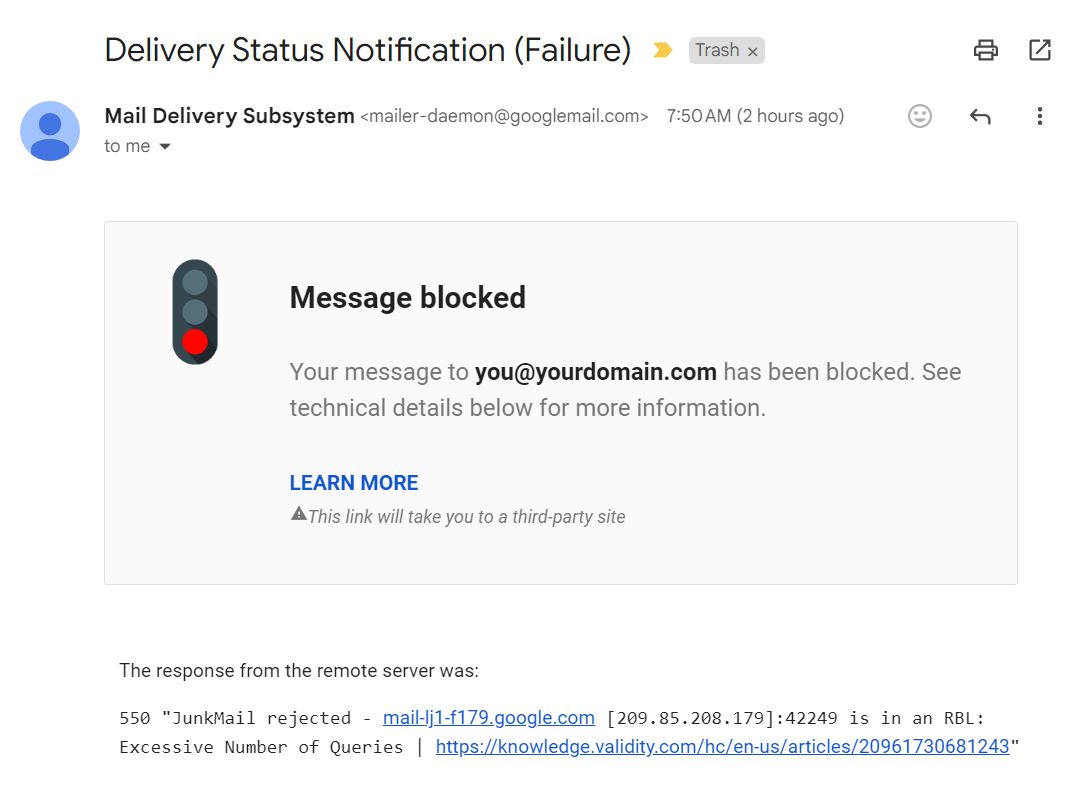Beware of another snail-mail Domain Registration Scam. This one from a company named Domain Networks (domainnatworks.com) from Santa Fe, NM, USA (although their solicitation says Hendersonville, NC).
DO NOT CONTACT THIS COMPANY
DO NOT SEND THEM MONEY
If you need help determining your real Domain Registrar, feel free to contact us or use our WHOIS Lookup here..
Domain Networks are deceptively sending what appears to be Domain Expiration Notices over USPS to homes and businesses. Their notices pretending to be from your current Domain Name Registrar, even listing your current registrar's name and your DNS settings at the very top of the document. It is very deceptive marketing attempting to fool domain owners. Beware!
Although they do have some mild legalese stating "This is not a bill. This is a solicitation. You are under no obligation to pay the amount stated above unless you accept this offer.", very similar could be stated for regular renewals. This verbiage comes directly after they state that they are not even a registrar and they are just there to "enhance exposure". However, the notice very much so looks like a registration renewal notice!
Here is an example of the notice they are mailing:
DO NOT CONTACT THIS COMPANY
DO NOT SEND THEM MONEY
If you need help determining your real Domain Registrar, feel free to contact us or use our WHOIS Lookup here..
Domain Networks are deceptively sending what appears to be Domain Expiration Notices over USPS to homes and businesses. Their notices pretending to be from your current Domain Name Registrar, even listing your current registrar's name and your DNS settings at the very top of the document. It is very deceptive marketing attempting to fool domain owners. Beware!
Although they do have some mild legalese stating "This is not a bill. This is a solicitation. You are under no obligation to pay the amount stated above unless you accept this offer.", very similar could be stated for regular renewals. This verbiage comes directly after they state that they are not even a registrar and they are just there to "enhance exposure". However, the notice very much so looks like a registration renewal notice!
Here is an example of the notice they are mailing:
 Have fun here!
Have fun here!